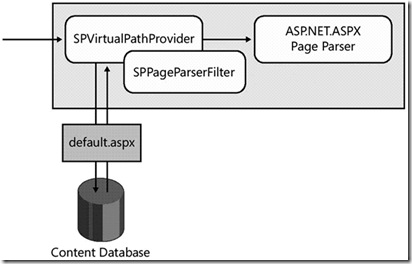The WSS team created a virtual path provider named SPVirtualPathProvider that is integrated into every Web application. The SPVirtualPathProvider class is integrated into the ASP.NET request handling infrastructure by the SPRequestModule. More specifically, the SPRequestModule component contains code to register the SPVirtualPathProvider class with the ASP.NET Framework as it does its work to initialize a Web application.
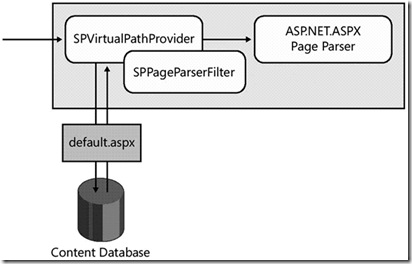
Fig - (1) Execution flow for SharePoint pages.
Page Ghosting and UNGhosting
When a page instance is initially provisioned from a page template, WSS doesn’t need to store a copy of it in the content database because WSS can load the page template from the file system of the Web server and use it to process any request for an uncustomized page instance. Therefore, you can say that page ghosting describes the act of processing a request for an uncustomized page instance by using a page template loaded into memory from the file system of the front-end Web server.
Page ghosting is valuable because it eliminates the need to transfer the contents of a page definition file from the SQL Server computer with the content database to the front-end Web server computer. Page ghosting also makes it possible to process the home pages for thousands of different
sites by using a single page template that is compiled into an assembly DLL and loaded into memory in the IIS worker process just once per Web application. Both of these optimizations are key factors in the scalability of WSS in high-traffic environments running thousands or tens of thousands of sites.
When you modify a page and save a customized version of it in the content database using SharePoint Designer, you eliminate the possibility of page ghosting. Instead, the provided SPVirtualPathProvider must retrieve the customized version of the page from the content database, as shown in Figure 2-6. For this reason, customized pages are sometimes referred to as unghosted pages.
Now that you understand how WSS processes requests for both ghosted and unghosted pages, you should observe the important role that is played by the SPVirtualPathProvider. It is the SPVirtualPathProvider that determines whether the page being requested has been customized. The SPVirtualPathProvider makes the decision whether to process a page as a ghosted or an unghosted page.
As a developer, your initial reaction to this might be to question why customized pages are processed in no-compile mode. Your instincts likely tell you that compiled pages run faster than no-compile pages. However, no-compile pages can be more efficient and more scalable in certain scenarios. This is especially true in a large WSS environment where the number of customized pages can reach into the thousands or tens of thousands.
No-compile pages can be loaded into memory and then unloaded in a manner that is not possible for compiled pages because the .NET Framework doesn’t really support the concept of unloading an assembly DLL from memory. The closest equivalent would be to recycle the current Windows process or the current .NET AppDomain. However, this type of recycling involves unloading all assembly DLLs from memory, not just those assembly DLLs that haven’t been used recently. Furthermore, the .NET Framework places an upper limit on the number of assembly DLLs that can be loaded into a .NET AppDomain.
No-compile pages provide higher levels of scalability because they do not require loading new assembly DLLs or managed classes into memory. Instead, the processing of no-compile pages involves loading control trees into memory. WSS can manage the memory usage for the control trees associated with customized pages more efficiently because they are not compiled into assembly DLLs. For example, once WSS has finished processing a customized page, it can unload the page’s control tree to free up memory for other purposes. Furthermore, no-compile pages eliminate the need to go through the compilation process, which actually provides faster response times for pages upon first access.
NOTE: Reference taken form Inside Microsoft Windows SharePoint Service 3.0